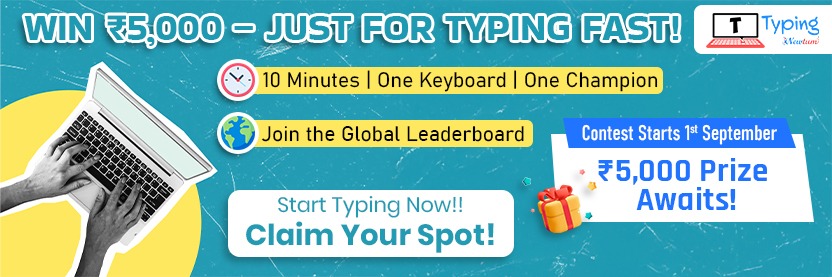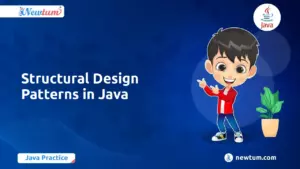Hello, aspiring coders! Have you ever wanted to create something as magical as a multiplication table using code? Well, you’re in for a treat! Today, we’ll dive into the intriguing world of C# and explore how to craft a C# Program to Print Multiplication Table. Whether you’re new to programming or simply looking to brush up on your skills, this guide will walk you through each step with ease and clarity. So, grab your coding hat and let’s embark on this exciting journey together, transforming numbers into a beautiful organized grid. Let’s keep reading and get coding!
Setting Up Your Development Environment
Before writing a C# multiplication table program, you need a proper development setup. Follow these steps to get started:
1. Installing Visual Studio or Visual Studio Code
Option 1: Visual Studio (Recommended for Beginners & Large Projects)
✅ Why?
- Comes with a built-in C# compiler and debugging tools.
- Offers a rich set of features for professional development.
🔹 Steps to Install Visual Studio:
- Download Visual Studio from Microsoft’s official site.
- Run the installer and select “.NET desktop development” as the workload.
- Complete the installation and launch Visual Studio.
Option 2: Visual Studio Code (Lightweight & Flexible)
✅ Why?
- Faster and consumes less memory than Visual Studio.
- Requires a separate C# extension for compiling and running C# programs.
🔹 Steps to Install Visual Studio Code:
- Download VS Code from Microsoft’s official site.
- Install the C# extension from the Extensions Marketplace.
- Install the .NET SDK if not already installed. You can download it from here.
2. Setting Up a New C# Console Application Project
🔹 For Visual Studio:
- Open Visual Studio and click “Create a new project”.
- Select “Console App (.NET Core or .NET Framework)” and click Next.
- Name your project (e.g.,
MultiplicationTable), choose a location, and click Create. - Visual Studio will generate a Program.cs file with a basic template.
🔹 For Visual Studio Code:
- Open VS Code and create a new folder for your project.
- Open the terminal and run the following command to create a new C# console application:
dotnet new console -o MultiplicationTable cd MultiplicationTable code . - Open the generated Program.cs file and start coding.
Understanding the Multiplication Table Logic
Before writing the C# program to print a multiplication table, let’s understand the logic behind it.
1. How Multiplication Tables Are Structured
A multiplication table consists of a number (N) multiplied by a sequence of integers (typically from 1 to 10 or any custom range).
Example: Multiplication Table of 5
5 × 1 = 5 5 × 2 = 10 5 × 3 = 15 ... 5 × 10 = 50
- The number (5) remains constant.
- The multiplier (1 to 10) increases in each step.
- The result is calculated by multiplying the number by the multiplier.
2. Using Loops to Generate Multiplication Tables
Since a multiplication table follows a repetitive pattern, loops are the best way to generate it dynamically.
Using a for Loop
A for loop allows us to iterate over a range of numbers (e.g., 1 to 10) and print each multiplication step.
Logic for Printing a Multiplication Table in C#
- Take input N (the number for which the table is generated).
- Use a loop to iterate from 1 to 10 (or a custom limit).
- Multiply N by the loop variable and print the result.
Example Code Using a for Loop
using System;
class Program
{
static void Main()
{
Console.Write("Enter a number: ");
int number = Convert.ToInt32(Console.ReadLine());
Console.WriteLine($"Multiplication Table for {number}:");
for (int i = 1; i <= 10; i++) // Loop from 1 to 10
{
Console.WriteLine($"{number} × {i} = {number * i}");
}
}
}
3. Alternative Loop Structures
Using a while Loop
A while loop can also be used when the range is dynamic or unknown in advance.
int i = 1;
while (i <= 10)
{
Console.WriteLine($"5 × {i} = {5 * i}");
i++;
}
Using a do-while Loop
This ensures at least one iteration even if the condition fails.
int i = 1;
do
{
Console.WriteLine($"7 × {i} = {7 * i}");
i++;
} while (i <= 10);
Writing the Basic Multiplication Table Program in C#
Now that we understand the logic behind multiplication tables, let’s break down the process of writing a C# program to generate and display them.
Step-by-Step Guide
1. Prompting the User for Input
To make the program interactive, we ask the user to enter a number.
- We use
Console.Write()to display a message. Console.ReadLine()captures user input as a string.- We convert the input to an integer using
int.Parse().
2. Using a for Loop to Generate and Display the Table
A for loop is the best choice for iterating through numbers 1 to 10 (or any custom range).
- The loop starts at
i = 1and increments untili = 10. - We multiply
numberbyiand print the result usingConsole.WriteLine().
3. Code Implementation
using System;
class Program
{
static void Main()
{
// Asking the user to enter a number
Console.Write("Enter the number for which you want the multiplication table: ");
int number = int.Parse(Console.ReadLine());
// Generating the multiplication table using a for loop
Console.WriteLine($"\nMultiplication Table of {number}:");
for (int i = 1; i <= 10; i++)
{
Console.WriteLine($"{number} x {i} = {number * i}");
}
}
}
Explanation of the Code
- Taking User Input
Console.Write("Enter the number for which you want the multiplication table: "); int number = int.Parse(Console.ReadLine());- The user enters a number, which is converted from a string to an integer.
- If the user enters a non-numeric value, the program may throw an error. (We will handle this in later improvements!)
- Using a
forLoop to Print the Tablefor (int i = 1; i <= 10; i++) { Console.WriteLine($"{number} x {i} = {number * i}"); }- The loop iterates from 1 to 10.
- In each iteration, it calculates and prints
number * i.
- Formatted Output for Better Readability
Console.WriteLine($"\nMultiplication Table of {number}:");\nadds a line break for better formatting.- String interpolation (
$"{variable}") makes output cleaner and easier to read.
Sample Output
Enter the number for which you want the multiplication table: 5 Multiplication Table of 5: 5 x 1 = 5 5 x 2 = 10 5 x 3 = 15 5 x 4 = 20 5 x 5 = 25 5 x 6 = 30 5 x 7 = 35 5 x 8 = 40 5 x 9 = 45 5 x 10 = 50
Enhancing the Multiplication Table Program in C#
To make our program more robust and user-friendly, we will:
✅ Validate user input to ensure a valid integer is entered.
✅ Handle errors gracefully using try-catch.
✅ Allow a custom range for the multiplication table.
✅ Format output for better readability.
1. Adding Input Validation
Before processing user input, we must ensure that:
🔹 The entered value is a valid integer.
🔹 The program does not crash if a user enters invalid input.
🔹 Errors are handled properly using a try-catch block.
Code for Input Validation
int number;
while (true)
{
Console.Write("Enter a valid number for the multiplication table: ");
if (int.TryParse(Console.ReadLine(), out number))
{
break; // Exit loop if input is valid
}
Console.WriteLine("Invalid input! Please enter a valid integer.");
}
int.TryParse() safely converts input to an integer. If invalid, it prevents errors and asks for input again.
2. Allowing Custom Table Ranges
Instead of always printing from 1 to 10, let’s allow the user to specify a custom range.
Code for Custom Range Input
int range;
while (true)
{
Console.Write("Enter the maximum multiplier (e.g., 20): ");
if (int.TryParse(Console.ReadLine(), out range) && range > 0)
{
break;
}
Console.WriteLine("Invalid input! Please enter a positive integer.");
}
Validates that range is a positive number to prevent errors.
3. Formatting the Output for Readability
We use:
🔹 \t (Tab spacing) for better alignment.
🔹 String formatting (PadLeft) to align columns.
Final Enhanced Code
using System;
class Program
{
static void Main()
{
int number, range;
// Input validation for the number
while (true)
{
Console.Write("Enter a valid number for the multiplication table: ");
if (int.TryParse(Console.ReadLine(), out number))
{
break;
}
Console.WriteLine("Invalid input! Please enter a valid integer.");
}
// Input validation for the range
while (true)
{
Console.Write("Enter the maximum multiplier (e.g., 20): ");
if (int.TryParse(Console.ReadLine(), out range) && range > 0)
{
break;
}
Console.WriteLine("Invalid input! Please enter a positive integer.");
}
// Printing the multiplication table
Console.WriteLine($"\nMultiplication Table of {number} up to {range}:\n");
Console.WriteLine("Number\tMultiplier\tResult");
Console.WriteLine("--------------------------------");
for (int i = 1; i <= range; i++)
{
Console.WriteLine($"{number}\t× {i}\t= {number * i}");
}
}
}
4. Sample Output
Enter a valid number for the multiplication table: 7 Enter the maximum multiplier (e.g., 20): 12 Multiplication Table of 7 up to 12: Number Multiplier Result -------------------------------- 7 × 1 = 7 7 × 2 = 14 7 × 3 = 21 7 × 4 = 28 7 × 5 = 35 7 × 6 = 42 7 × 7 = 49 7 × 8 = 56 7 × 9 = 63 7 × 10 = 70 7 × 11 = 77 7 × 12 = 84
Why This is an Improvement
✅ Error-Free: Prevents crashes due to invalid input.
✅ More Useful: Users can choose a custom table range.
✅ Neatly Formatted: Aligned output for readability.
Now, our C# multiplication table program is dynamic, user-friendly, and professional!
Generating Multiplication Tables for Multiple Numbers in C#
In this section, we’ll enhance our program to generate multiplication tables for multiple numbers using nested loops.
1. Using Nested Loops for Multiple Tables
We need:
✅ An outer loop to iterate through numbers (e.g., 1 to 10).
✅ An inner loop to generate the multiplication table for each number.
Code Example: Generating Tables for 1 to 10
using System;
class Program
{
static void Main()
{
for (int num = 1; num <= 10; num++) // Outer loop for numbers 1 to 10
{
Console.WriteLine($"\nMultiplication Table for {num}:");
Console.WriteLine("--------------------------------");
for (int i = 1; i <= 10; i++) // Inner loop for multiplication
{
Console.WriteLine($"{num} × {i} = {num * i}");
}
}
}
}
2. Understanding Nested Loops
🔹 Outer Loop (num) → Iterates through numbers 1 to 10.
🔹 Inner Loop (i) → Prints the multiplication table for each number.
✅ Loop 1: Generates the table for 1
✅ Loop 2: Generates the table for 2
✅ …
✅ Loop 10: Generates the table for 10
3. Sample Output
Multiplication Table for 1: -------------------------------- 1 × 1 = 1 1 × 2 = 2 1 × 3 = 3 ... 1 × 10 = 10 Multiplication Table for 2: -------------------------------- 2 × 1 = 2 2 × 2 = 4 2 × 3 = 6 ... 2 × 10 = 20 ... Multiplication Table for 10: -------------------------------- 10 × 1 = 10 10 × 2 = 20 10 × 3 = 30 ... 10 × 10 = 100
4. Enhancements for Better Readability
To improve visual clarity, we can:
🔹 Format output using tabs (\t).
🔹 Allow user input for a custom range instead of a fixed 1 to 10.
Enhanced Version with User Input
using System;
class Program
{
static void Main()
{
int start, end;
// Taking user input for range
while (true)
{
Console.Write("Enter the starting number: ");
if (int.TryParse(Console.ReadLine(), out start))
break;
Console.WriteLine("Invalid input! Please enter an integer.");
}
while (true)
{
Console.Write("Enter the ending number: ");
if (int.TryParse(Console.ReadLine(), out end) && end >= start)
break;
Console.WriteLine("Invalid input! Enter a number greater than or equal to the start.");
}
// Generating multiplication tables
for (int num = start; num <= end; num++)
{
Console.WriteLine($"\nMultiplication Table for {num}:");
Console.WriteLine("--------------------------------");
for (int i = 1; i <= 10; i++)
{
Console.WriteLine($"{num}\t× {i}\t= {num * i}");
}
}
}
}
5. Why Use Nested Loops?
✅ Efficient → No need to manually write 10 different tables.
✅ Scalable → Works for any range of numbers.
✅ Dynamic → Users can specify a custom range.
Practical Applications of C# Program to Print Multiplication Table
Real-World Scenarios You may think, “When exactly would this program be useful?” Great question! Here are some real-life scenarios where a C# Program to Print Multiplication Table might come in handy:
- Educational Software: Many educational applications use a multiplication table to teach mathematics more interactively to kids or students.
- Billing Software: In retail businesses, a multiplication table can be crucial when calculating bulk product prices on-the-fly.
- Automation Tools: Developers use this logic in automated testing where multiple results need quick calculations.
- Inventory Management: Businesses use multiplication tables for adjusting quantities and calculating inventory needs.
- Gaming Development: Game developers sometimes incorporate multiplication tables into puzzles and quiz sections of a game.
Our AI-powered csharp online compiler is a game-changer for coding enthusiasts. It lets you instantly write, run, and test your C# code. With our seamless platform, the daunting task of coding becomes an easy and engaging experience!
Building a Windows Forms Application for Multiplication Tables in C#
Now, let’s implement the multiplication table program in a Windows Forms (WinForms) GUI application.
1️⃣ Setting Up a Windows Forms Application
Steps to Create a GUI Application in Visual Studio
- Open Visual Studio → Select Create a new project.
- Choose Windows Forms App (.NET Framework) → Click Next.
- Set Project Name & Location → Click Create.
- In the Form Designer, drag and drop:
- TextBox (
textBoxInput) → For user input. - Button (
btnGenerate) → To trigger the multiplication table. - ListBox (
listBoxOutput) → To display the output.
- TextBox (
Handling Events: Button Click Logic
We write the multiplication table logic inside the Button Click Event.
Code Example: Multiplication Table in Windows Forms
using System;
using System.Windows.Forms;
namespace MultiplicationTableApp
{
public partial class Form1 : Form
{
public Form1()
{
InitializeComponent();
}
private void btnGenerate_Click(object sender, EventArgs e)
{
listBoxOutput.Items.Clear(); // Clear previous results
if (int.TryParse(textBoxInput.Text, out int number)) // Validate input
{
for (int i = 1; i <= 10; i++)
{
listBoxOutput.Items.Add($"{number} × {i} = {number * i}");
}
}
else
{
MessageBox.Show("Please enter a valid number!", "Invalid Input", MessageBoxButtons.OK, MessageBoxIcon.Warning);
}
}
}
}
Explanation of the Code
🔹 listBoxOutput.Items.Clear(); → Clears the previous results.
🔹 int.TryParse(textBoxInput.Text, out int number) → Ensures the user enters a valid integer.
🔹 For Loop → Generates the multiplication table for the given number.
🔹 MessageBox.Show() → Displays an error if the input is invalid.
Handling Common Pitfalls
Handling Non-Numeric Input
If the user enters non-numeric data, our program displays a warning message using:
MessageBox.Show("Please enter a valid number!", "Invalid Input", MessageBoxButtons.OK, MessageBoxIcon.Warning);
🔹 Ensuring a Responsive UI
For large tables, the UI may freeze. To prevent this, use asynchronous programming:
private async void btnGenerate_Click(object sender, EventArgs e)
{
listBoxOutput.Items.Clear();
if (int.TryParse(textBoxInput.Text, out int number))
{
await Task.Run(() =>
{
for (int i = 1; i <= 10; i++)
{
listBoxOutput.Invoke(new Action(() =>
listBoxOutput.Items.Add($"{number} × {i} = {number * i}")
));
System.Threading.Thread.Sleep(100); // Simulating processing time
}
});
}
else
{
MessageBox.Show("Please enter a valid number!", "Invalid Input", MessageBoxButtons.OK, MessageBoxIcon.Warning);
}
}
🔹 Task.Run() → Runs the loop asynchronously.
🔹 listBoxOutput.Invoke() → Ensures the UI updates smoothly.
🔹 Thread.Sleep(100) → Simulates a delay for better UI responsiveness.
Summary
- Created a Windows Forms application with a GUI for multiplication tables.
- Handled user input validation to prevent errors.
- Ensured a smooth UI experience with async programming.
Now, you have an interactive multiplication table generator with a GUI!
Conclusion
In conclusion, creating a C# Program to Print Multiplication Table is a practical way to solidify your coding skills. For more insightful tutorials and to enhance your programming journey, visit Newtum. Keep coding, keep learning, and don’t hesitate to explore new challenges!
Edited and Compiled by
Let’s learn together! ___ This blog was compiled and edited by @rasikadeshpande, who has over 4 years of experience in content creation. She’s passionate about helping beginners understand technical topics in a more interactive way.