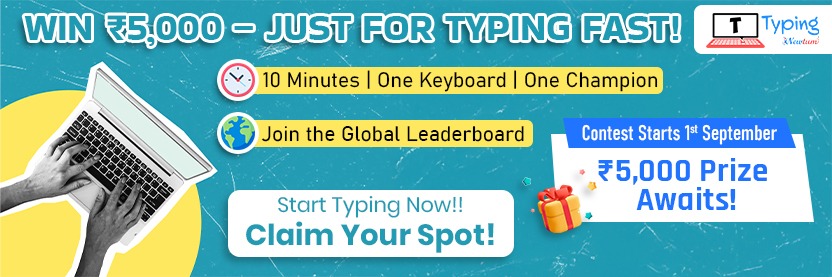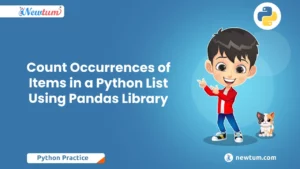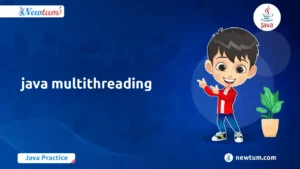GUI Programming in Java is an exciting venture that transforms bland lines of code into vibrant, interactive interfaces. Ever wondered how your favourite desktop applications are visually brought to life? Java’s Graphical User Interface (GUI) is the magic behind it all. Whether you’re a newbie or looking to up your coding game, you’ll find this blog’s insights useful. Stick around, as we’ll unravel the complexities of GUI, making it simple and fun to integrate into real-world projects! Dive in, and let’s decode Java together.
What is GUI in Java?
Graphical User Interface (GUI) Programming in Java allows developers to create applications that users can interact with visually—through windows, buttons, menus, text fields, and other graphical elements—rather than using the command line. This approach enhances user experience by making applications intuitive and visually appealing.
Explanation of GUI
A GUI (Graphical User Interface) is a type of interface that lets users interact with software applications through graphical components like windows, icons, buttons, and menus. Java developers create GUIs using pre-defined classes and libraries that simplify the process of building interactive front ends.
Components Involved in GUI Programming
Java offers a wide range of GUI components that you can add to your application to collect input and display information:
- JButton – for clickable buttons
- JLabel – to display text or images
- JTextField – to accept single-line text input
- JTextArea – for multi-line text input
- JCheckBox – to allow users to make multiple selections
- JRadioButton – for selecting a single option among many
- JComboBox – drop-down menus
- JPanel – containers to group components
- JFrame – the main application window
These components are typically arranged using layout managers to ensure the GUI looks organized on different screen sizes.
Event-Driven Programming Concept
GUI programming in Java is event-driven, meaning the program waits for user actions (events) like clicks, typing, or selections, and then responds accordingly. Java uses event listeners to handle these interactions. For example, clicking a button might trigger an ActionListener that runs a specific block of code.
Java GUI Libraries: AWT vs Swing
Java provides two primary libraries for building GUIs: AWT and Swing.
Overview of AWT (Abstract Window Toolkit)
AWT was Java’s original GUI toolkit. It provides a set of components that map directly to native (platform-specific) GUI components. This means an AWT button on Windows looks different from one on macOS. While AWT is lightweight and simple to use, it lacks flexibility and consistency across platforms.
Key characteristics of AWT:
- Platform-dependent look and feel
- Limited GUI components
- Faster but less customizable
Introduction to Swing and How It Differs from AWT
Swing is a more advanced and flexible GUI toolkit introduced as part of Java Foundation Classes (JFC). Unlike AWT, Swing components are written entirely in Java and are platform-independent, offering a consistent look and feel across operating systems.
Swing provides more sophisticated components like:
JTablefor data gridsJTreefor hierarchical data- Pluggable Look and Feel (can change the appearance of components)
Why Swing is More Commonly Used Today
Swing is preferred over AWT for most Java GUI applications because:
- It offers more powerful and customizable components
- Ensures consistent appearance across platforms
- Supports MVC (Model-View-Controller) architecture
- Allows developers to design richer user interfaces
While JavaFX is now another option for modern GUI development, Swing remains widely used due to its maturity, community support, and integration with legacy systems.
Building a Simple GUI Application in Java
Creating a GUI in Java involves setting up a window and placing components like buttons and text fields inside it. Let’s walk through a simple example using Swing.
Step-by-Step Code to Create a Basic Window
import javax.swing.JFrame;
public class SimpleGUI {
public static void main(String[] args) {
// Create a window (JFrame)
JFrame frame = new JFrame("My First GUI App");
frame.setSize(400, 300);
frame.setDefaultCloseOperation(JFrame.EXIT_ON_CLOSE);
frame.setLayout(null); // For absolute positioning (not recommended for complex UIs)
frame.setVisible(true);
}
}
This code creates a basic window titled “My First GUI App”.
Adding Buttons, Labels, and Text Fields
We’ll now add a label, a text field, and a button to the window:
import javax.swing.*;
public class SimpleGUI {
public static void main(String[] args) {
JFrame frame = new JFrame("GUI Example");
frame.setSize(400, 300);
frame.setDefaultCloseOperation(JFrame.EXIT_ON_CLOSE);
frame.setLayout(null);
JLabel label = new JLabel("Enter your name:");
label.setBounds(50, 50, 150, 30);
frame.add(label);
JTextField textField = new JTextField();
textField.setBounds(180, 50, 150, 30);
frame.add(textField);
JButton button = new JButton("Submit");
button.setBounds(150, 100, 100, 30);
frame.add(button);
frame.setVisible(true);
}
}
Handling User Input with ActionListener
To respond to button clicks, you use an ActionListener:
button.addActionListener(e -> {
String name = textField.getText();
JOptionPane.showMessageDialog(frame, "Hello, " + name + "!");
});
This displays a popup with the user’s name when the button is clicked.
Common GUI Components in Java
Java Swing provides many reusable components to build rich user interfaces.
Frequently Used Components:
| Component | Description |
|---|---|
JButton | A clickable button |
JLabel | Displays text or images |
JTextField | Single-line text input |
JTextArea | Multi-line text input |
JCheckBox | Checkbox for multiple selections |
JRadioButton | Radio button for single selection among a group |
JComboBox | Drop-down menu |
JList | List box |
JTable | Table for tabular data |
JPanel | Container to group components |
JFrame | The main application window |
Layout Managers
Layout managers control the arrangement of components in a container. Here are the most common ones:
- FlowLayout (default for JPanel)
- Arranges components in a row, left to right.
- Wraps to the next line as needed.
frame.setLayout(new FlowLayout()); - BorderLayout
- Divides the container into five regions: North, South, East, West, Center.
frame.setLayout(new BorderLayout()); frame.add(button, BorderLayout.SOUTH); - GridLayout
- Organizes components in a grid (rows and columns).
frame.setLayout(new GridLayout(2, 2));
Each layout manager serves different use cases. Choosing the right one helps in creating flexible and scalable interfaces.
Java GUI Code Example
java
import javax.swing.*;
import java.awt.*;
import java.awt.event.ActionEvent;
import java.awt.event.ActionListener;
public class SimpleGUI {
public static void main(String[] args) {
JFrame frame = new JFrame("Simple GUI");
frame.setDefaultCloseOperation(JFrame.EXIT_ON_CLOSE);
frame.setSize(300, 200);
JPanel panel = new JPanel();
frame.add(panel);
placeComponents(panel);
frame.setVisible(true);
}
private static void placeComponents(JPanel panel) {
panel.setLayout(null);
JLabel userLabel = new JLabel("User:");
userLabel.setBounds(10, 20, 80, 25);
panel.add(userLabel);
JTextField userText = new JTextField(20);
userText.setBounds(100, 20, 165, 25);
panel.add(userText);
JLabel passwordLabel = new JLabel("Password:");
passwordLabel.setBounds(10, 50, 80, 25);
panel.add(passwordLabel);
JPasswordField passwordText = new JPasswordField(20);
passwordText.setBounds(100, 50, 165, 25);
panel.add(passwordText);
JButton loginButton = new JButton("Login");
loginButton.setBounds(10, 80, 80, 25);
panel.add(loginButton);
JButton registerButton = new JButton("Register");
registerButton.setBounds(100, 80, 100, 25);
panel.add(registerButton);
loginButton.addActionListener(new ActionListener() {
@Override
public void actionPerformed(ActionEvent e) {
System.out.println("Login pressed");
}
});
registerButton.addActionListener(new ActionListener() {
@Override
public void actionPerformed(ActionEvent e) {
System.out.println("Register pressed");
}
});
}
}
Explanation of the Code
Here’s a breakdown of the Java code snippet provided for a simple graphical user interface (GUI):
- This code begins by importing necessary libraries from Swing and AWT, which help build the GUI and handle events.
- A `JFrame` is created, which is essentially the window where your GUI components will live. The `frame` is given a title “Simple GUI” and a default close operation to exit the program when the window closes.
- We set the size of the `frame` to 300×200 pixels. Then, a `JPanel` is added to the `frame` to act as our main container for all components.
- The `placeComponents` method is called to add various elements like text fields and buttons onto the `panel`. This method positions labels, text fields, and buttons with boundaries using `setBounds` for precise placement.
- Action listeners are added to buttons to print messages to the console when clicked, demonstrating event handling in Java.
Output
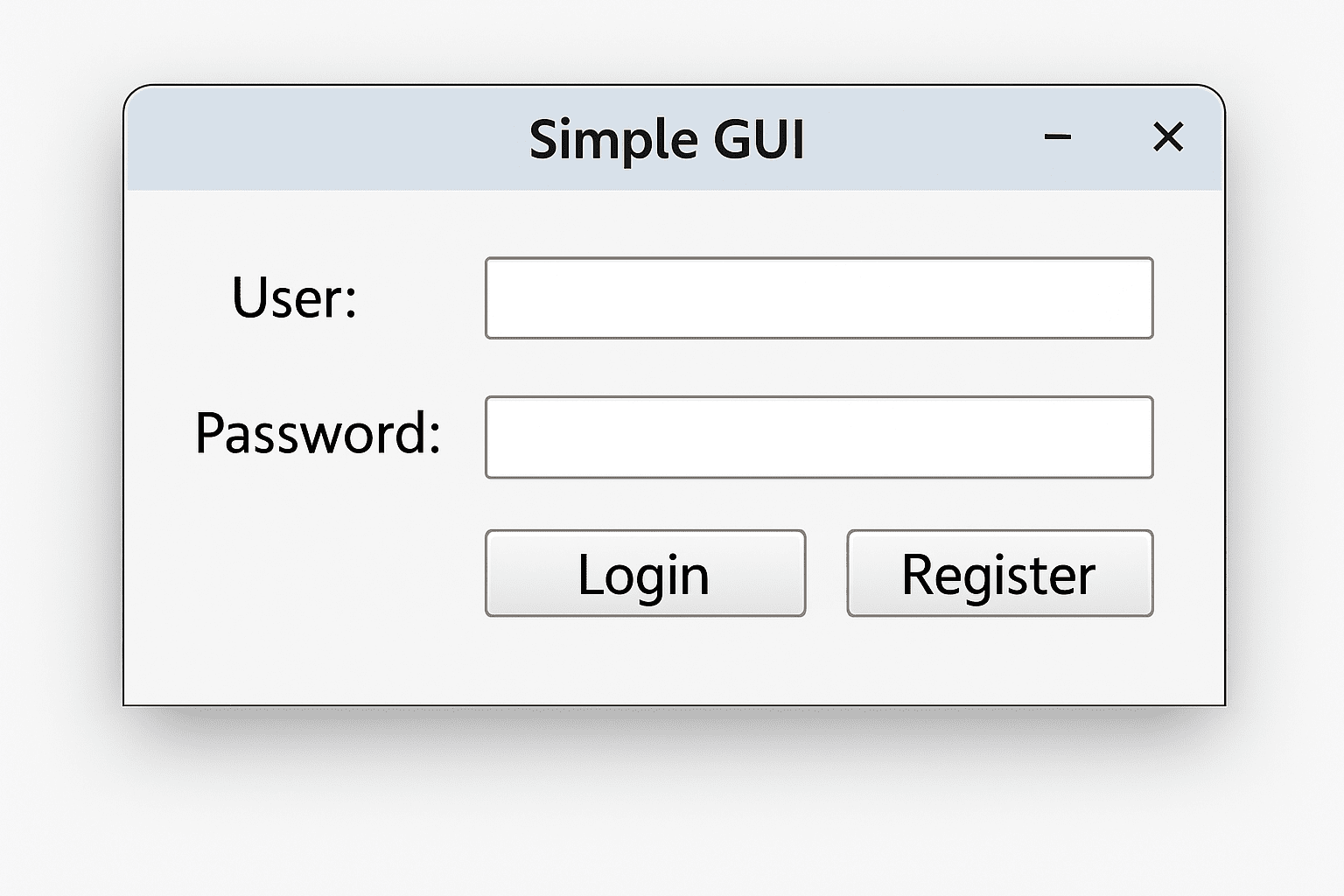
Developing Practical Applications with Java GUI
As you’re venturing into the realm of GUI Programming in Java, it’s fascinating to see how companies and brands leverage these skills to solve real-world problems. Here are some authentic scenarios:
- Healthcare Systems Management: Many hospitals have utilized Java Swing, a GUI toolkit in Java, to develop patient management systems. These applications allow staff to easily input, access, and modify patient records with a user-friendly interface, ensuring efficient and intuitive data management.
- Banking Applications: Financial institutions have created desktop applications using Java FX, another Java GUI library, for managing customer accounts and transactions. These applications provide secure and interactive banking experiences to clients while enhancing teller operations.
- Educational Software: An example is an online learning platform using GUI elements to create interactive educational tools. These tools help teachers design quizzes and exercises, making learning more engaging for students.
- Retail Point of Sale (POS) Systems: Many retail companies have implemented POS systems developed with Java, allowing seamless integration of inventory management, sales tracking, and payment processing.
- Weather Forecast Platforms: Software developed to process and display real-time weather data with complex visual graphs and updates. The GUI components make it easier for users to interact with large datasets
Best Practices for Java GUI Programming
To create efficient, maintainable, and responsive Java GUI applications, it’s important to follow certain best practices. These principles ensure your application is not only user-friendly but also scalable and bug-resistant.
1. Keep GUI Code Separate from Business Logic
One of the golden rules in application development is the separation of concerns. You should divide your code into at least two parts:
- GUI Layer – handles the interface and user interactions (e.g., button clicks, displaying data).
- Business Logic Layer – performs the actual operations (e.g., calculations, file operations, database handling).
This approach makes your code:
- Easier to read and maintain
- More testable (business logic can be tested independently)
- Reusable across different types of interfaces (e.g., GUI and CLI)
💡 Tip: Consider using the MVC (Model-View-Controller) pattern for larger projects.
2. Use Layout Managers Effectively
Avoid using absolute positioning (setLayout(null)) in production-level applications. Instead, use built-in layout managers to create responsive and clean designs:
FlowLayout– for left-to-right alignmentBorderLayout– for placing components in five predefined regionsGridLayout– for uniform grid-based layoutsBoxLayout– for vertical or horizontal stacking
Combining multiple layout managers using JPanel sub-containers allows for more complex and organized layouts.
💡 Tip: Always test your layout with different screen sizes and window resizing.
3. Avoid UI Freezes with the Event Dispatch Thread (EDT)
In Java Swing, all GUI updates must occur on the Event Dispatch Thread (EDT). Long-running tasks (like file reading, network calls, or database access) should not be performed directly in the ActionListener or any event-handling code. Doing so will freeze the interface and degrade user experience.
To prevent this:
- Use a separate thread for background tasks
- Or, better yet, use the
SwingWorkerclass
Example using SwingWorker:
SwingWorker<Void, Void> worker = new SwingWorker<>() {
@Override
protected Void doInBackground() throws Exception {
// Long-running task
Thread.sleep(3000); // simulate work
return null;
}
@Override
protected void done() {
// Update UI after task completion
JOptionPane.showMessageDialog(null, "Task Completed!");
}
};
worker.execute();
💡 Tip: Never call Thread.sleep() or long loops directly inside GUI event methods.
Following these best practices will help you build Java GUI applications that are user-friendly, robust, and easy to maintain.
Our AI-powered java online compiler lets users instantly write, run, and test their code seamlessly. No more waiting around—experience fast results with AI assistance. Dive right into coding with confidence, knowing you’ve got a speedy tool that adapts to your needs effortlessly. Transform your coding experience today!
Java GUI Quiz
Let’s get a bit hands-on with a quiz, shall we? Quizzes are fantastic for reinforcing your learning and ensuring the concepts stick. Here’s an example set of questions you might encounter while learning GUI programming in Java:
- What is the main class used to create a window in Swing?
- JWindow
- JFrame
- JPanel
- Which library provides advanced GUI components with rich visualizations in Java?
- Swing
- JavaFX
- AWT
- What method is used to add components to a container in Swing?
- addComponent()
- attach()
- add()
- In JavaFX, which class is used as the primary stage for the application’s GUI?
- Scene
- Stage
- Platform
- What is an event in the context of GUI programming?
- A background process
- A user action
- A component
Conclusion
“GUI Programming in Java” equips you with vital skills to create interactive applications, sharpening both your technical savvy and problem-solving abilities. Why not give it a go and experience the satisfaction of building something yourself? Check out Newtum for more programming languages like Java, Python, C, C++, and more!
Edited and Compiled by
This article was compiled and edited by @rasikadeshpande, who has over 4 years of experience in writing. She’s passionate about helping beginners understand technical topics in a more interactive way.