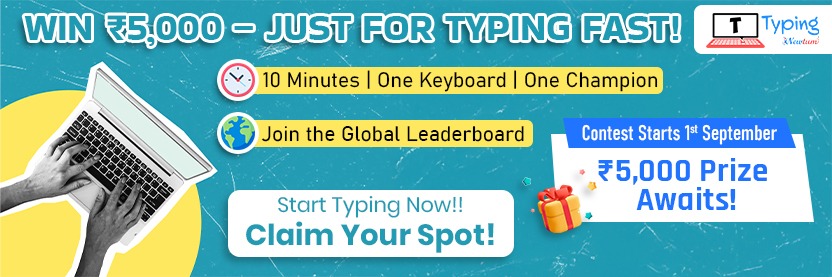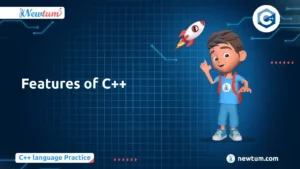C programming is one of the foundational languages in the world of computer science. Whether you’re a beginner looking to learn C or an experienced developer revisiting the language, installing a C compiler on your system is the first step to start coding. In this blog, we’ll guide you through the installation of a C compiler on Windows, Mac, and Linux.
What Is a C Compiler?
A C compiler is a tool that converts C programming code into machine code that a computer’s processor can understand and execute. For each operating system, there are specific compilers you can install to enable C programming. Some of the most common C compilers include GCC (GNU Compiler Collection), Clang, and MinGW for Windows.
Prerequisites
To get started with installing a C compiler, ensure you have:
Understanding of C Compiler: A C compiler like GCC or Clang is essential to convert your C code into an executable program. You’ll use CLI commands to compile code and check your setup.
Access to a Command-Line Interface (CLI): You’ll use the terminal or command prompt to run installation commands and compile C programs.
Admin Rights (if required): Some installations might need administrative privileges, especially on Windows.
How to Install C on Windows
To install C on Windows, you’ll need a C compiler like MinGW (Minimalist GNU for Windows), which is a port of the GCC compiler for Windows. Here’s how you can install it:
Step 1: Download MinGW
- Visit the MinGW website to download the installer.
- Choose the appropriate version of MinGW for your system (typically
mingw-get-setup.exe).
Step 2: Install MinGW
- Once the MinGW installer is downloaded, double-click to run it.
- During the installation process, select mingw32-gcc-g++ under “Basic Setup” to ensure you get the C and C++ compilers.
- Follow the on-screen instructions to complete the installation.
Step 3: Set Environment Variables
- Right-click on This PC or Computer and select Properties.
- Click on Advanced System Settings and then on Environment Variables.
- Under System Variables, find the Path variable and click Edit.
- Add the path to your MinGW bin folder (usually
C:\MinGW\bin) and click OK.
Step 4: Test Installation
To ensure that MinGW has been successfully installed, open Command Prompt and type:
bashCopy codegcc --version
If everything is set up correctly, you should see the version of GCC installed.
How to Install C on Mac
On macOS, the easiest way to install C is by using Xcode Command Line Tools, which includes the Clang compiler. Here’s how to install it:
Step 1: Install Xcode Command Line Tools
- Open the Terminal app (you can find it using Spotlight).
- In the Terminal, type the following command to install Xcode Command Line Tools:
bashCopy codexcode-select --install
- A pop-up will appear asking you to install the tools. Click Install to proceed.
Step 2: Verify Installation
To verify that Clang (C compiler) is installed, type the following command in the terminal:
bashCopy codeclang --version
You should see the Clang version details if everything is set up correctly.
Step 3: Set Up a Simple C Program
You can now create and compile C programs on your Mac. Open the Terminal and use a text editor (like nano or vi) to write a simple C program.
- Create a file named
hello.c:
bashCopy codenano hello.c
- Write a simple “Hello, World!” program in the file:
cCopy code#include <stdio.h>
int main() {
printf("Hello, World!\n");
return 0;
}
- Save and exit (in nano, press
CTRL + X, thenYto save). - Compile the program with:
bashCopy codeclang hello.c -o hello
- Run the compiled program:
bashCopy code./hello
How to Install C on Linux
Linux users typically use GCC (GNU Compiler Collection) to compile C programs. GCC is often pre-installed on most Linux distributions, but if it’s not, here’s how to install it:
Step 1: Update the Package List
First, open your terminal and update the package list by typing:
bashCopy codesudo apt update
Step 2: Install GCC
To install GCC on Linux (Ubuntu or Debian-based), use the following command:
bashCopy codesudo apt install build-essential
This will install GCC, the necessary libraries, and tools needed to compile C programs.
Step 3: Verify Installation
After installation, verify that GCC is installed by typing:
bashCopy codegcc --version
You should see the installed version of GCC.
Step 4: Write and Compile a C Program
Now you’re ready to write and compile C programs. Open your terminal and follow these steps:
- Create a C file using a text editor (e.g., nano):
bashCopy codenano hello.c
- Write your C code (e.g., the “Hello, World!” program):
cCopy code#include <stdio.h>
int main() {
printf("Hello, World!\n");
return 0;
}
- Save and exit (press
CTRL + X, thenYto confirm). - Compile the program with:
bashCopy codegcc hello.c -o hello
- Run the compiled program:
bashCopy code./hello
Common Interview Questions on Installing C Across OS
-
- What’s the first step to install C on Windows?
Download a compiler such as MinGW from the official website.
- What’s the first step to install C on Windows?
-
- How do you verify the installation of Xcode on Mac?
-
- Open Terminal and type `gcc` to see if the compiler is recognized.
- Which command installs the GCC compiler on Linux?
Use the command `sudo apt-get install gcc` in the terminal.
- Which command installs the GCC compiler on Linux?
-
- Why are environment variables important in Windows installation?
They allow your system to locate the compiler and run C programs.
- Why are environment variables important in Windows installation?
- Can Homebrew be used to install C compilers on Mac?
Yes, it assists in installing different packages, including GCC.
So, there you have it! An easy-to-follow guide on how to install C in Windows, Mac, and Linux. Isn’t it fun to unlock new possibilities with programming? Give it a try and open the doors to a new world of technology. Happy coding!
At this point, let’s talk about our AI-powered C online compiler. Instantly write, run, and test your code while taking advantage of AI insights. Why not make coding a fun and interactive experience
Conclusion
Now that you’ve installed a C compiler on Windows, Mac, and Linux, you can begin writing and compiling C programs on your preferred platform. Whether you’re working on simple projects or diving into more complex systems, having C installed correctly on your machine is the first step toward becoming proficient in C programming. If you’re hungry for more tech insights, explore further by visiting Newtum. Dive deeper, learn more, keep coding!
Edited and Compiled by
This blog was compiled and edited by Rasika Deshpande, who has over 4 years of experience in content creation. She’s passionate about helping beginners understand technical topics in a more interactive way.