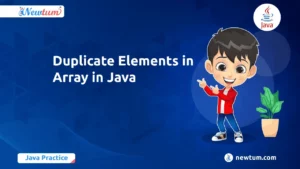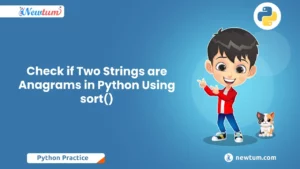PHP (Hypertext Preprocessor) is a widely-used scripting language known for its flexibility in web development. From powering personal blogs to major e-commerce sites, PHP’s simplicity and efficiency make it an essential tool in web development. Despite its popularity, many beginners struggle with the initial steps of installing PHP on Linux systems, especially Ubuntu. In this guide, we’ll simplify the process with a step-by-step approach to help you install PHP on Ubuntu. Whether you’re new to Linux or just need a refresher, this guide is designed with beginners in mind.
Prerequisites
Before we start, let’s cover a few essentials:
- Ubuntu Version: This guide is compatible with recent Ubuntu versions, including Ubuntu 20.04 and Ubuntu 22.04.
- Basic Requirements: You’ll need administrative or root access to execute the installation commands.
- Assumptions: We assume you have basic command-line knowledge, like navigating and running commands in the terminal.
Step 1: Update and Upgrade the System
Updating your system ensures you have the latest security patches and software updates, which are crucial for a smooth PHP installation.
To update and upgrade your system, open the terminal and run:
sudo apt update && sudo apt upgradeThis command will update the package list and install available updates, keeping your system up-to-date.
Step 2: Install PHP
Ubuntu makes PHP installation straightforward with its package manager.
Run the following command to install PHP:
sudo apt install phpThis command installs the latest PHP version available in the official Ubuntu repository.
To confirm that PHP is successfully installed, check the version with:
php -vIf you see a version number, PHP is installed and ready to use.
Step 3: Install Additional PHP Modules (Optional)
PHP modules are extensions that add specific functionalities, like database connections, image processing, and more. While optional, they are helpful for many web development projects.
Why Modules? PHP modules extend your website’s functionality and make it easier to manage more complex tasks, like connecting to databases or handling image files. Some common modules include:
php-mysql: For MySQL database interactionsphp-curl: For handling URL requestsphp-xml: For working with XML data
To install these additional modules, use:
sudo apt install php-mysql php-curl php-xmlThese modules will automatically integrate with PHP, giving you additional capabilities as you develop web applications.
Step 4: Configure PHP for Apache or Nginx (if applicable)
Configuring PHP with your chosen web server (Apache or Nginx) ensures smooth server-PHP interaction.
- For Apache Users: If you don’t already have Apache, install it:bashCopy code
sudo apt install apache2Then, restart Apache to apply any changes:bashCopy codesudo systemctl restart apache2 - For Nginx Users: Install Nginx if needed:bashCopy code
sudo apt install nginxAfter installation, configure Nginx to use PHP by editing its configuration file. Once done, restart Nginx to apply the changes:bashCopy codesudo systemctl restart nginx
Step 5: Test the PHP Installation
Testing the PHP setup with a simple PHP file confirms that PHP is functioning correctly.
Create a test PHP file:
sudo nano /var/www/html/phpinfo.phpAdd the following code:
<?php phpinfo(); ?>Save and close the file. Open a browser and navigate to http://localhost/phpinfo.php. If everything is set up properly, you should see a PHP information page displaying PHP configuration details.
Troubleshooting Tips
Encountered issues? Here are some tips:
- PHP Version Issues: Ensure the PHP version is compatible with your applications.
- Missing Modules: Install any missing modules that your application may require.
- Error Logs: Check the Apache or Nginx error logs to identify specific issues:bashCopy code
sudo tail /var/log/apache2/error.log # For Apache sudo tail /var/log/nginx/error.log # For Nginx - Restart Services: After any configuration change, remember to restart Apache or Nginx.
Real-Life Uses of Installing PHP on Ubuntu
Here’s how you can present the practical use cases of ‘How to Install PHP in Ubuntu’ :
- Web Development: PHP is widely used in building dynamic websites. By installing PHP in Ubuntu, developers can create, test, and deploy web applications locally before deploying them live. This local development environment mimics the real-world server setup, facilitating seamless transitions.
- Content Management Systems: Platforms like WordPress, Joomla, and Drupal run on PHP. When PHP is set up on Ubuntu, setting up and running these CMS locally becomes easier. This is especially beneficial for bloggers and businesses wanting to preview changes before uploading them to the live site.
- E-Commerce Platforms: Frameworks like Magento and PrestaShop require PHP. Installing PHP on Ubuntu helps developers test features like shopping carts or payment gateways offline, ensuring smooth user experiences when they go live.
- API Development: PHP is great for backend development where APIs (Application Programming Interfaces) are concerned. By having PHP in a local Ubuntu setup, developers can interact with and test APIs, making sure that front-end apps seamlessly communicate with the backend.
- Educational Purposes: Students or novice developers benefit immensely by installing PHP in Ubuntu to practice and learn coding in PHP. This hands-on approach aids better understanding of how code executes, making learning effective.
- Automation Scripts: Often, PHP is used for cron jobs and automation tasks. Having PHP installed on Ubuntu lets users automate tasks, optimizing processes and saving time in various operations, both small and large-scale.
Conclusion
In this guide on ‘How to Install PHP in Ubuntu,’ we’ve covered the essentials and beyond. It’s a skill worth having whether you’re managing a personal project or aiming for a career in development. For a deeper dive into tech tutorials, check out [Newtum](https://newtum.com). Install PHP, experiment, and keep coding—you’re on your way to becoming a pro!
Edited and Compiled by
This blog was compiled and edited by Rasika Deshpande, who has over 4 years of experience in content creation. She’s passionate about helping beginners understand technical topics in a more interactive way.