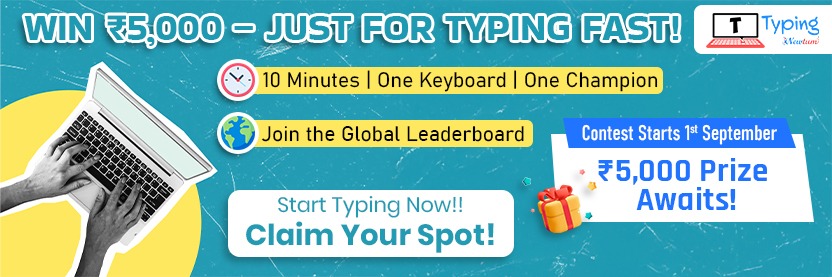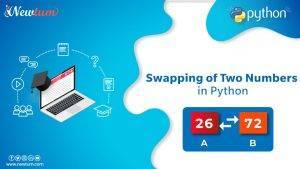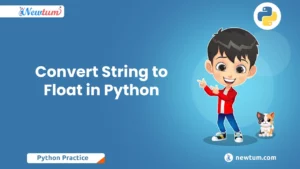PHP, a widely-used scripting language, plays a crucial role in web development by powering dynamic and interactive websites. Installing PHP on a Mac offers developers an efficient way to test applications locally, making it an ideal setup for building and experimenting with web apps. In this guide, we’ll walk you through the entire process step-by-step, ensuring you have a smooth installation experience on your Mac. Whether you’re a beginner or a seasoned developer, this guide will help you get PHP up and running in no time.
Prerequisites
Before starting the installation, make sure you meet the following requirements:
- Backup Your System: Although the installation process is straightforward, it’s always good practice to back up your Mac before making any changes, especially if you’re on an older or unfamiliar system.
- Basic System Requirements: Access to the terminal and an active internet connection to install additional tools like Homebrew.
- MacOS Version: This guide is best suited for macOS Catalina, Big Sur, Monterey, and newer versions. If you’re using an older version, some commands or instructions may differ slightly.
How to Installing PHP on Mac– Step-by-Step
A. Checking for Pre-installed PHP (MacOS)
- Guide readers on how to check if PHP is already installed by running a terminal command:
- Explain how to interpret the output to confirm whether PHP is installed and their version.
php -vB. Installing PHP Using Homebrew
- What is Homebrew?
- Brief introduction to Homebrew and its use as a package manager for Mac.
- Step 1: Install Homebrew (if not already installed).
- Provide the installation command and any troubleshooting tips.
/bin/bash -c "$(curl -fsSL https://raw.githubusercontent.com/Homebrew/install/HEAD/install.sh)"
- Provide the installation command and any troubleshooting tips.
- Step 2: Install PHP with Homebrew.
- Command to install the latest PHP version:
- Include a note on installing specific versions of PHP, if needed (e.g., PHP 7.4):
brew install php@7.4
- Step 3: Verify PHP Installation.
- Guide on how to check the installed PHP version:
- Show sample output to help readers confirm successful installation.
php -vC. Setting Up the PATH Environment (if needed)
- Explain how to set the PATH in the terminal to ensure Mac recognizes the newly installed PHP.
- Provide a command snippet to add PHP to the PATH:
echo 'export PATH="/usr/local/opt/php/bin:$PATH"' >> ~/.zshrc source ~/.zshrc4. Configuring PHP on Mac
A. Customizing the php.ini File
- Explain what
php.iniis and where it’s located. - Guide on editing basic PHP settings (e.g., memory limits, max execution time) and saving changes.
B. Setting Up PHP-FPM (Optional)
- Briefly explain PHP-FPM for advanced users who might want to use it.
- Instructions to start PHP-FPM with Homebrew
brew services start php5. Testing Your PHP Installation
Instruct on how to visit http://localhost:8000/test.php in their browser to verify the PHP installation.
Guide readers to create a test.php file in the local server directory:
<?php phpinfo(); ?>Show them how to start a local server using the built-in PHP server:
php -S localhost:8000Real-Life Applications of Installing PHP on Mac
Understanding how to install PHP on a Mac has several real-life applications. Here are a few to get you inspired:
- Start a Personal Blog: With PHP, you can create dynamic webpages that fetch blog posts from a database, allowing you to update content easily.
- E-commerce Ventures: Learn PHP to build online shopping sites where users can browse products, add them to a cart, and checkout seamlessly.
- Build a Social Networking Site: Use PHP to design platforms where users can create profiles, share updates, and connect with friends.
- Automate Daily Tasks: Write PHP scripts to automate repetitive tasks, like sending scheduled emails or generating reports, saving you time and effort.
- Enhance Web Development Skills: Knowledge of PHP will strengthen your ability to work with web technologies, making you versatile in your field.
Conclusion
New Beginning Installing PHP on your Mac is just the starting point of your exciting coding journey. Whether you’re building websites or diving into web applications, PHP is a powerful tool. Want more guidance? Check out Newtum for tutorials and courses that make learning a breeze! Keep experimenting, keep questioning, and most importantly, keep coding. What will you create next?
Edited and Compiled by
This blog was compiled and edited by Rasika Deshpande, who has over 4 years of experience in content creation. She’s passionate about helping beginners understand technical topics in a more interactive way.