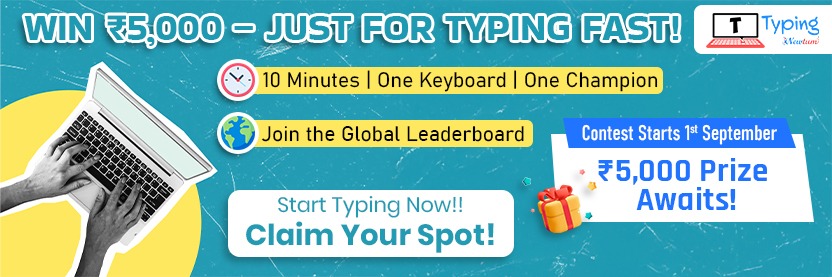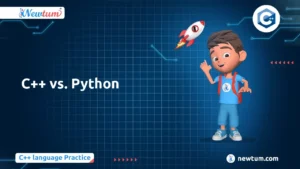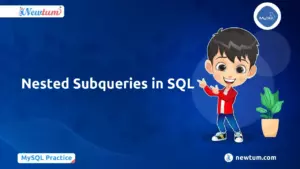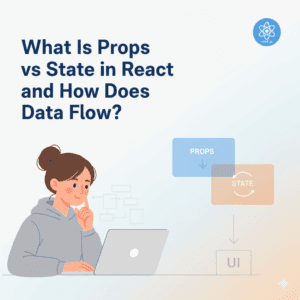Welcome to the world of JavaScript, where every budding programmer starts their coding journey! Ever wondered how developers check their code’s behavior or ensure it’s running smoothly? That’s where ‘JavaScript console.log’ comes into play. It’s like having a conversation with your code—a simple yet powerful tool that helps debug and monitor what’s happening behind the scenes. If you’re just getting started with coding, or if you’re curious about how to make your scripts talk back to you, stick around! We’ll unravel the magic of console.log and show you how it can make coding life a breeze.
JavaScript console.log- Sample Code
// Basic message logging
console.log("Hello, World!");
// Logging a variable
let name = "Aadi";
console.log("Name:", name);
// Logging numbers and calculations
console.log("Sum of 5 + 3 =", 5 + 3);
// Logging arrays
let fruits = ["Apple", "Banana", "Cherry"];
console.log("Fruits:", fruits);
// Logging objects
let person = { firstName: "Gogu", age: 7 };
console.log("Person:", person);
// Conditional logging
let isActive = true;
if (isActive) {
console.log("The status is active.");
} else {
console.log("The status is inactive.");
}
Explanation of the Code
- Basic Message Logging:
console.log("Hello, World!");prints the message “Hello, World!” to the console. It’s a simple way to display messages. - Logging a Variable:
A variablenameis created with the value"Aadi".console.log("Name:", name);prints “Name: Aadi” by combining a string and the variable value. - Logging Numbers and Calculations:
console.log("Sum of 5 + 3 =", 5 + 3);prints “Sum of 5 + 3 = 8”. It shows how calculations can be performed and displayed in the console. - Logging Arrays:
An arrayfruitscontains [“Apple”, “Banana”, “Cherry”].console.log("Fruits:", fruits);prints the list of fruits, showing how arrays are displayed in the console. - Logging Objects:
An objectpersonhas the keysfirstNameandage.console.log("Person:", person);prints the object, showing the details of the person. - Conditional Logging:
A variableisActiveis set totrue.
Theifcondition checks the value ofisActive. Since it’strue, it prints “The status is active.”. If it werefalse, it would print “The status is inactive.”
Output
Hello, World! Name: Aadi Sum of 5 + 3 = 8 Fruits: [ 'Apple', 'Banana', 'Cherry' ] Person: { firstName: 'Gogu', age: 7 } The status is active. Real-Life Uses of JavaScript console.log
When you’re learning JavaScript, understanding how to use console.log effectively can make all the difference. Let’s dive into some practical scenarios where you might find this tool handy:
- Debugging Code: Imagine you’ve written a function that’s supposed to calculate the sum of two numbers, but it’s returning an unexpected result. By inserting `console.log` statements inside the function, you can check the values of the variables at different stages, helping you pinpoint where things go wrong.
Tracking Data Flows: While working on a web application, you might want to track data as it moves through various components or stages. Use `console.log` to print out variables, making it easier to follow the flow and catch any anomalies. For instance, when your app fetches data from an API, logging the response can help verify you’re getting what you expect.
Performance Timing: Do you want to know how long a particular section of your code takes to execute? Start by placing a `console.log(‘Start time: ‘, new Date())` before the code and `console.log(‘End time: ‘, new Date())` after it. This simple trick helps you measure and optimize code performance.
Testing Conditional Logic: Ever wondered if a block of code is even being executed? When working with conditions and loops, `console.log` can help confirm whether certain parts of your code are running, clarifying the logic path taken by your program.
Providing Feedback: When developing interactive applications, you can use `console.log` to give feedback during development, such as tracking user interactions or confirming that certain events have taken place, which is invaluable for user interface testing.
Common Interview Questions About JavaScript console.log
- What does console.log() do in JavaScript?
It outputs messages to the web console. - How can console.log() assist in debugging?
By showing variable values during code execution. - Where can you see what console.log() prints?
In the browser’s developer console. - Can console.log() handle multiple arguments?
Yes, it can print several values at once. - What happens if you forget to remove console.log() statements in production?
It can lead to performance issues.
Our AI-powered js online compiler lets users instantly write, run, and test code, making learning JavaScript seamless. With AI assistance, coding becomes intuitive and efficient, helping users understand concepts faster while providing a friendly environment for beginners to experiment and grow.
Conclusion
JavaScript console.log is an indispensable tool in the programmer’s toolkit, offering invaluable insights and aiding debugging, whether you’re just starting or refining complex applications. The journey into coding is more exciting when your progress is visible. For more in-depth learning and resources, explore Newtum and deepen your coding expertise. Ready to dive deeper? Share your insights or questions in the comments
Edited and Compiled by
This blog was compiled and edited by Rasika Deshpande, who has over 4 years of experience in content creation. She’s passionate about helping beginners understand technical topics in a more interactive way.