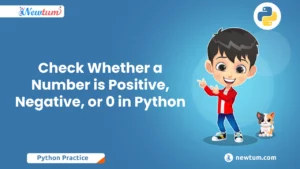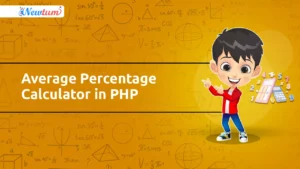C++ is one of the most powerful and versatile programming languages, widely used in game development, system programming, and high-performance applications. Its efficiency and control over system resources make it a favorite among developers.
However, diving into C++ coding without a proper setup can be overwhelming. A well-configured development environment is the first step to ensuring a smooth coding experience. It helps streamline your workflow, minimize errors, and maximize productivity.
Are you ready to code in C++ but unsure where to start? Let’s get your environment set up step by step!
Why Do You Need a C++ Development Environment?
A dedicated C++ development environment is essential for efficient and error-free coding. It provides the tools necessary to write, compile, debug, and execute your programs seamlessly. Without a proper setup, managing code can become chaotic, leading to wasted time and frustration.
Key benefits of a development environment include:
- Code Organization: Helps manage files and projects systematically.
- Debugging Support: Identifies and resolves errors with ease.
- Compilation Efficiency: Automates the process of converting code into executable files.
Popular tools in a C++ setup include compilers and Integrated Development Environments (IDEs). Compilers like GCC (GNU Compiler Collection), Clang, and Microsoft Visual C++ are vital for translating code into machine language. IDEs such as Visual Studio, Code::Blocks, and CLion integrate features like code editing, debugging, and project management into one platform.
By setting up a proper environment, you ensure smoother development and pave the way for mastering C++ efficiently.
Getting Started with Setting up C++ Development Environment
Step 1: Choose and Install a Compiler
A compiler is a tool that translates your C++ code into machine language so it can be executed by your computer. Choosing the right compiler is essential for smooth development.
Popular C++ compilers include:
- GCC (GNU Compiler Collection): Widely used and open-source. Available for Windows, Mac, and Linux.
- Clang: Known for its performance and compatibility with modern standards.
- Microsoft Visual C++: Part of the Visual Studio IDE, ideal for Windows users.
Installation Steps:
- Windows: Download GCC via MinGW or install Visual Studio.
- Mac: Install Xcode Command Line Tools or use Homebrew for GCC/Clang.
- Linux: Use package managers like
aptoryumto install GCC.
Follow the official guides for specific instructions based on your platform. With a compiler installed, you’re ready for the next step!
Step 2: Select an Integrated Development Environment (IDE)
An Integrated Development Environment (IDE) simplifies and streamlines C++ development by combining tools like a text editor, compiler, and debugger in one interface. IDEs enhance productivity by offering features such as syntax highlighting, error detection, and code suggestions.
Popular IDEs for C++ include:
- Visual Studio: Comprehensive and user-friendly, ideal for both beginners and professionals.
- Code::Blocks: Lightweight and customizable, great for newcomers.
- Eclipse: Open-source with extensive plugin support, suitable for advanced users.
Recommendations:
- For beginners, start with Code::Blocks for simplicity.
- For professionals, Visual Studio or CLion provides robust tools for large projects.
Choose an IDE based on your project needs and system compatibility to optimize your development workflow.
Step 3: Install and Configure Tools
Additional tools like build systems enhance your C++ development workflow. For instance:
- Make: Automates the build process by managing dependencies and executing compile commands.
- CMake: A cross-platform tool that simplifies project building by generating files for various build systems.
Once your tools are installed, you need to configure your IDE to recognize the compiler:
- Open the IDE and navigate to its settings or preferences.
- Specify the Compiler: In the configuration menu, set the path to your installed compiler (e.g., GCC or Clang).
- Test the Setup: Compile a basic program to ensure the IDE and compiler are properly linked.
Proper configuration ensures seamless code compilation and debugging, making development more efficient.
Step 4: Test Your Setup
To ensure your C++ development environment is set up correctly, start by writing a simple “Hello, World!” program:
#include <iostream>
using namespace std;
int main() {
cout << "Hello, World!" << endl;
return 0;
}
Save the file with a .cpp extension, such as hello_world.cpp.
Steps to Compile and Run:
- Compile: Use your IDE’s “Build” or “Compile” button, or run the command
g++ hello_world.cpp -o hello_worldin the terminal. - Run: In your IDE, click “Run” or execute
./hello_worldin the terminal.
If “Hello, World!” displays in the console, your setup is ready! Troubleshoot errors by checking compiler paths or configurations.
Real-Life Applications of Setting up a C++ Development Environment
Practical Real-Life Scenarios of Setting up C++ Development Environment
- Automotive Software Development: Companies like Bosch use C++ in real-time setting for advanced automotive systems, requiring robust development environments to handle complex code efficiently.
- Game Development: Famous game studios, such as Ubisoft, utilize C++ environments to create high-performance games, ensuring their IDEs and compilers are optimized for large-scale graphics processing and debugging.
- Financial Systems: Investment banks, like Goldman Sachs, require secure and efficient applications. Their C++ development setups are tailored to produce applications capable of processing vast amounts of financial data in real-time.
- Medical Imaging Software: Companies like Siemens Healthineers rely on C++ to develop precise imaging applications, where their development environments must support extensive image processing algorithms and simulations.
Test Your Knowledge: Setting up C++ Development Environment Quiz
Setting up a C++ Development Environment can initially seem daunting, but it’s a smooth ride once you get the hang of it. To test your understanding, here are five quiz questions that cover the essentials.
- What is the first step in setting up a C++ Development Environment?
- Install a text editor
- Install a C++ compiler
- Download C++ libraries
- Which of the following is a popular C++ compiler?
- Node.js
- GCC
- Python
- Which IDE is commonly used for C++ development?
- Visual Studio
- MS Word
- Excel
- Is debugging possible in all IDEs?
- Yes
- No
- Only in premium versions
- What is the file extension for a C++ source file?
- .cpp
- .java
- .html
Not ready to install software? How about trying our AI-powered cpp online compiler? With it, you can write, run, and test code instantly. It’s a perfect way for beginners to start, as there’s nothing to install, and AI assistance makes learning even more accessible.
Common Issues and Troubleshooting
Even with a properly configured C++ environment, issues may arise. Here are some common problems and solutions:
- Compiler Errors:
- Problem: “Compiler not found” or “command not recognized”.
- Solution: Ensure the compiler is installed correctly and the path is added to your system’s environment variables.
- IDE Misconfiguration:
- Problem: The IDE isn’t recognizing the compiler or build tools.
- Solution: Double-check the IDE settings to ensure it’s pointed to the correct compiler installation. Restart the IDE after making changes.
- Missing Dependencies:
- Problem: Errors related to missing libraries or tools.
- Solution: Ensure all necessary tools (like Make or CMake) and libraries are installed.
If the issue persists, consult online forums like Stack Overflow or IDE documentation for more help.
Tips for a Productive Development Environment
Here are a few tips to keep in mind while setting up your C++ development environment:
- Version Control:
Use Git to track changes in your code and collaborate with others. GitHub or GitLab can be used for remote repositories. - Debugging Tools:
Integrate debugging tools like gdb (GNU Debugger) in your IDE to easily track down errors and fix them faster. - Project Organization:
Structure your code into directories (e.g.,src/,include/) and name files logically. This will make your codebase easier to navigate as it grows. - Optimization:
Use CMake or Make to automate builds and dependencies. Keep your development environment lean by removing unnecessary plugins or extensions.
In this guide, we’ve covered how to set up a C++ development environment by installing a compiler, choosing an IDE, configuring tools, and testing your setup. With these steps, you’re now ready to start coding in C++!
Now that your environment is ready, what will you code first? Share your thoughts in the comments! Let’s start building something great in C++.
Conclusion
In conclusion, mastering ‘Setting up C++ Development Environment’ is your first step into the programming world. For more detailed tutorials and courses, check out Newtum. Dive deeper, experiment, learn, and continue coding to enhance your skills daily!
Edited and Compiled by
This blog was compiled and edited by Rasika Deshpande, who has over 4 years of experience in content creation. She’s passionate about helping beginners understand technical topics in a more interactive way.