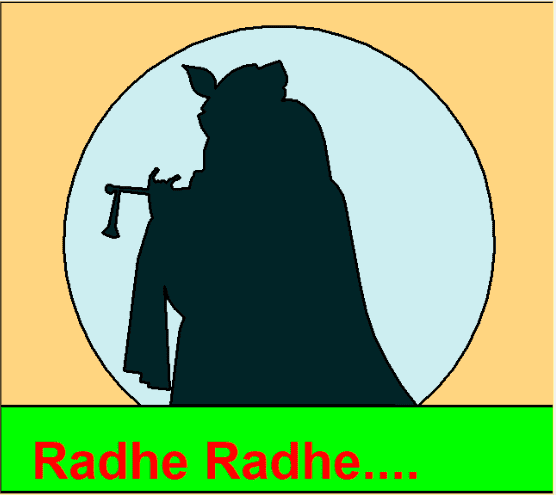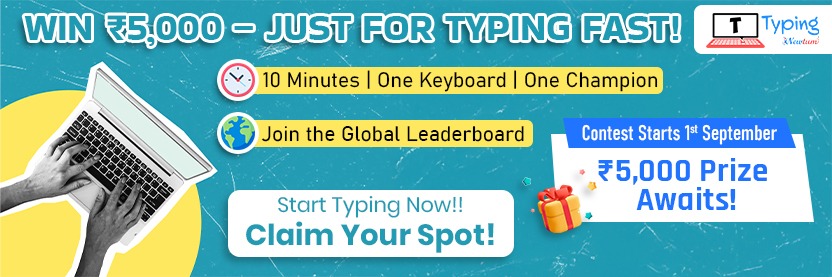Drawing Radha Krishna using a Python turtle is an exciting exploration of the intersection between artistic expression and technological implementation. In this blog, we’ll learn a step-by-step tutorial which will guide you through creating a simple yet captivating Radha Krishna artwork using the power of the Python Turtle library.
Python Program to Draw Radha Krishna Using Turtle
import turtle
#keeping the background color dark blue
turtle.bgcolor('#FFD580')
#Defining title of program
turtle.title("Radhe Krishna")
#Creating turtle screen
screen= turtle.Screen()
#Defining height and width of screen
screen.setup(650,580)
t1 = turtle.Turtle()
t1.pensize(3)
#keeping the fasted speed for now, you can keep the speed as needed
#'fastest' : 0
#'fast' : 10
#'normal' : 6
#'slow' : 3
#'slowest' : 1
t1.speed(4)
#Let's move down and go the position from where we will start to draw
t1.right(90)
t1.pu()
t1.forward(180)
t1.left(90)
#Now, the turtle is pointing positive x-axis
#Let's keep the pen down and start to draw the base
t1.pd()
#Here we have dipped our turtle brush in a shade of blue color
t1.fillcolor("#00FF00")
t1.begin_fill()
t1.forward(400)
t1.right(90)
t1.forward(100)
t1.right(90)
t1.forward(800)
t1.right(90)
t1.forward(100)
t1.right(90)
t1.forward(400)
t1.end_fill()
#Now, we have drawn the base which is rectangular in shape
#end_fill will fill blue color (selected above), in the shape formed by turtle
#Now, we will start to draw moon,I have selected a very light shade of blue to color moon
t1.fillcolor("#CDEEF1")
t1.begin_fill()
t1.forward(160)
t1.left(40)
#this method will draw the moon's border
t1.circle(250,280)
t1.left(40)
t1.forward(160)
t1.end_fill()
#Now, we have drawn the moon as well as filled color in it
#Now, we will start drawing Radha Krishna
#We will draw Radha on our right side and Krishna on left side
#We will start with Radha
t1.fillcolor("#012427")
t1.begin_fill()
#We will start with the duppata
t1.forward(160)
t1.left(130)
t1.circle(-300,30)
t1.forward(95)
#This will draw the shoulder
t1.circle(50,40)
t1.right(40)
#This will draw the head
t1.forward(43)
t1.circle(80,25)
t1.circle(50,30)
t1.left(10)
t1.circle(35,28)
#Now, we have completed drawing Radha
#Now, let's draw krishna's turban
t1.right(160)
t1.circle(10,100)
t1.right(100)
t1.circle(10,80)
t1.forward(20)
t1.left(80)
t1.circle(100,15)
t1.right(90)
t1.forward(6)
t1.left(65)
t1.circle(60,55)
#Following code will draw Krishna's morpankh
t1.right(160)
t1.circle(20,100)
t1.forward(10)
t1.circle(-20,25)
t1.left(170)
t1.circle(-20,40)
t1.forward(10)
t1.circle(20,80)
#morpankh done
#We will continue to draw rest part of turban
t1.right(135)
t1.circle(60,15)
t1.left(70)
t1.forward(6)
t1.right(110)
t1.forward(9)
t1.left(80)
t1.circle(70,24)
t1.right(60)
t1.circle(65,30)
t1.circle(-5,110)
#Below lines of code will draw the right hand of Krishna
t1.circle(5,120)
t1.right(90)
t1.circle(5,60)
t1.forward(10)
t1.circle(10,5)
t1.right(80)
t1.forward(15)
t1.circle(-5,160)
#Now, we will draw the first open finger of right hand
t1.forward(6)
t1.circle(2,180)
t1.forward(6)
t1.circle(20,30)
#Below lines will draw fingers holding bansuri
t1.right(140)
t1.circle(3,150)
t1.right(110)
t1.circle(4,80)
t1.forward(2)
t1.right(100)
#Here, we will draw second open finger of krishna
t1.forward(6)
t1.right(60)
t1.forward(9)
t1.circle(2,180)
t1.forward(10)
t1.left(30)
t1.forward(15)
#We will now start to draw bansuri
t1.right(85)
t1.forward(40)
t1.right(60)
t1.circle(5,310)
t1.right(80)
t1.forward(3)
t1.right(90)
#dor on bansuri
t1.forward(42)
t1.right(30)
t1.forward(10)
t1.left(90)
t1.circle(20,60)
t1.left(95)
t1.forward(12)
t1.right(29)
t1.forward(42)
#We will draw the rest part of bansuri
t1.right(90)
t1.forward(34)
t1.right(85)
#left hand of Krishna
t1.forward(2)
t1.circle(60,25)
#Now, we will draw Krishna's duppata
t1.right(80)
t1.circle(10,40)
t1.forward(45)
t1.left(10)
t1.forward(130)
#Below lines will draw the plates of duppata
t1.left(90)
t1.forward(20)
t1.right(90)
t1.forward(10)
t1.left(90)
t1.forward(10)
t1.right(90)
t1.forward(5)
t1.left(90)
t1.forward(25)
#This will complete drawing duppata
t1.left(100)
t1.forward(120)
t1.right(175)
t1.circle(50,50)
#Now, we will tilt turtle towards required direction and draw Krishna's dhoti
t1.right(80)
t1.circle(110,15)
t1.forward(75)
#The turtle will now reach to the rectangular base we had drawn in the beginning
t1.left(97)
t1.forward(260)
t1.end_fill()
#At this point, we have completed drawing Radhe Krishna
t1.pu()
t1.right(90)
t1.forward(100)
t1.right(90)
t1.forward(420)
#Lets also write their holy name in our drawing
t1.color("#FF0000")
t1.write("Radhe Radhe....", font=("Lato",45, "bold"))
t1.hideturtle()
turtle.done()
Explanation of the code:
Let’s understand the given code used to draw a Radha Krishna image:
1. The code begins by importing the `turtle` module and setting the background color to a dark blue using the `bgcolor` function.
2. The turtle screen is created with a specific width and height using the `screen.setup` function.
3. A turtle object named `t1` is created with a pen size of 3 and a speed of 4.
4. The turtle is positioned to start drawing the base of the artwork by moving down and to the left.
5. The base is drawn using the `fillcolor`, `begin_fill`, and `end_fill` functions to fill it with a shade of blue.
6. The moon is drawn using a light shade of blue with the help of the `fillcolor`, `begin_fill`, and `end_fill` functions.
7. The code then proceeds to draw Radha and Krishna separately. Radha’s elements are drawn first using different turtle movements and rotations.
8. Krishna’s elements, including his turban, morpankh (peacock feather), hands, and bansuri (flute), are drawn using a combination of turtle movements, rotations, and circles.
9. The drawing is completed by adding Krishna’s dhoti and writing the text “Radhe Radhe….” using the `write` function.
10. The turtle is hidden, and the program ends by calling `turtle.done()`.
Overall, the code utilizes the Turtle library’s features to control the turtle’s movements and draw the Radha Krishna artwork step by step.
Output: