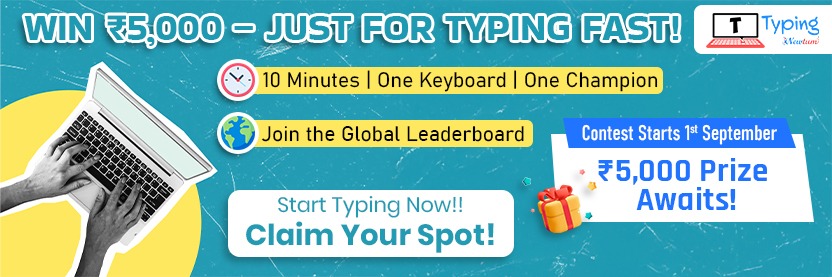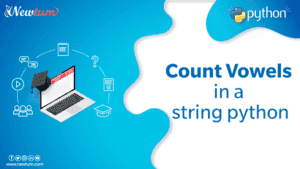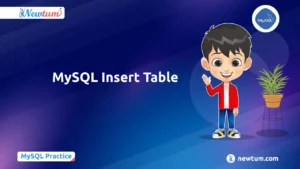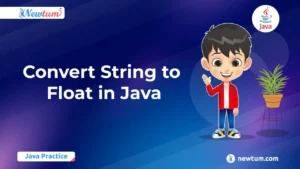Hello World Program in JavaScript is a fundamental starting point for anyone learning the language. JavaScript is a versatile and widely used programming language essential for web development. This blog covers setting up your environment, writing your first program, and understanding its components to help you begin your JavaScript journey confidently.
Setting Up the Environment
To write a “Hello World” program in JavaScript, you’ll need a few basic tools:
- Text Editor: A code editor like Visual Studio Code, Sublime Text, or Atom is essential for writing your JavaScript code. These editors provide syntax highlighting and other features that make coding easier.
- Browser: Any modern web browser (such as Chrome, Firefox, or Edge) can run JavaScript. Browsers come with built-in developer tools to test and debug your code.
Setting Up
- Install a Text Editor: Download and install your preferred text editor.
- Create an HTML File: Open your text editor and create a new HTML file. This file will link to your JavaScript code.
- Write JavaScript Code: Inside the HTML file, use the <script> tag to include your JavaScript code. Save the file and open it in your browser to see the output.
Understanding JavaScript Basics
JavaScript is a versatile programming language used primarily for web development. It runs in browsers to create dynamic web pages and can also run on servers using Node.js. JavaScript integrates seamlessly with HTML and CSS, allowing developers to manipulate web page content, handle user interactions, and enhance the overall user experience by adding interactivity and functionality to static web pages.
Writing Your First Hello World Program
Creating an HTML File
To start, create a new HTML file using any text editor. This file will contain the structure of your web page.
Adding JavaScript Code within the HTML File
Incorporate JavaScript directly into your HTML file by using the <script> tag. Place your JavaScript code within this tag to execute when the page loads.
Code Example
Here’s a simple example of a “Hello, World!” program in JavaScript:
<!DOCTYPE html>
<html>
<head>
<title>Hello World in JavaScript</title>
</head>
<body>
<script>
console.log('Hello, World!');
</script>
</body>
</html>
Explanation of the Code
HTML Structure: The <!DOCTYPE html> declaration defines the document type. The <html>, <head>, and <body> tags structure the HTML page, with <head> holding metadata and <body> containing content.
<script> Tag: This tag embeds JavaScript within HTML. JavaScript code inside this tag executes when the page loads.
console.log(‘Hello, World!’): This command outputs “Hello, World!” to the browser’s console, useful for debugging.
Running the Program: Open the HTML file in a browser and check the console (usually accessed via Developer Tools) to see the output.
Alternative Methods to Display “Hello, World!”
Using alert():
alert('Hello, World!');Description: The alert() function displays a pop-up alert box with the message “Hello, World!” on the screen. This method is often used for quick notifications or debugging purposes.
Using document.write():
document.write('Hello, World!');Description: The document.write() method directly writes “Hello, World!” to the HTML document. This approach modifies the webpage’s content but is generally less preferred for dynamic content due to the potential overwriting of existing content.
Debugging and Console Output
Introduction to Browser’s Developer Tools:
- Browser developer tools are built-in utilities for inspecting, debugging, and optimizing web pages. They offer various features such as a console, network activity monitoring, and element inspection.
Accessing and Using the Console:
- Google Chrome: Press Ctrl+Shift+J (or Cmd+Option+J on Mac) to open Developer Tools. Go to the “Console” tab.
- Mozilla Firefox: Press Ctrl+Shift+K (or Cmd+Option+K on Mac). Navigate to the “Console” tab.
- Microsoft Edge: Press F12 or Ctrl+Shift+I, then select the “Console” tab.
- Safari: Enable Developer Tools in Preferences (Cmd+Option+I) and open the “Console” tab.
Checking for Errors and Debugging Tips:
- Utilize breakpoints and step-through debugging to inspect variable values and control flow.
- Use the console to view console.log() outputs, errors, and warnings.
- Check for syntax errors, unexpected tokens, or logical errors in the code.
Practical Applications of the “Hello World” Program in JavaScript
- Web Development: The “Hello World” program is the first step in learning JavaScript for web development, enabling dynamic and interactive web pages.
- Client-Side Scripting: JavaScript enhances user experience by allowing real-time updates and interactions on web pages, such as form validations and dynamic content loading.
- Web Applications: JavaScript is essential for building modern web applications with features like responsive designs and asynchronous data fetching.
- Front-End Frameworks: Understanding JavaScript basics is crucial for working with frameworks like React, Angular, and Vue.js, which power complex user interfaces.
- Game Development: JavaScript is used in developing browser-based games, providing interactive and engaging experiences directly within the web browser.
This foundational “Hello World” program paves the way for these advanced and practical uses in various JavaScript applications.
We hope you enjoyed our blog on “Hello World Program in JavaScript.” Starting with this basic program highlights the importance of learning JavaScript fundamentals. We encourage you to experiment with your code and explore more advanced topics. For further learning, check out Newtum’s programming blogs and courses on JavaScript, HTML, Java, C, and more. Happy coding!
FAQs about the Hello World Program in JavaScript
The “Hello World” program in JavaScript is used to familiarize beginners with basic syntax and output in the language.
console.log(‘Hello, World!’) prints “Hello, World!” to the browser’s console for debugging purposes.
Yes, alert(‘Hello, World!’) displays a pop-up alert box with the message.
document.write(‘Hello, World!’) writes “Hello, World!” directly into the HTML document.
Install a text editor like Visual Studio Code and use a modern web browser to run your code.