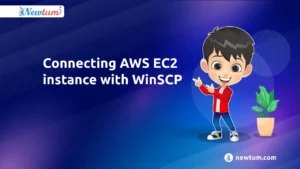Welcome to our guide on installing MetaMask on your iOS mobile device! If you’re an Apple user, you’re in for a treat. MetaMask is a handy tool for managing your Ethereum-based cryptocurrencies and accessing decentralized applications (DApps) right from your iPhone or iPad. In this blog, we’ll walk you through the process of installation and give you some tips on managing your MetaMask wallet. Let’s dive in!
Introduction to iOS Installation
Before we jump into the installation steps, let’s talk about why you’d want to install MetaMask on your iOS device. MetaMask is a popular Ethereum wallet and browser extension that allows you to interact with Ethereum’s decentralized ecosystem. Here are a few reasons Apple users might want to have it on their mobile devices:
1. Easy Access to DApps: MetaMask lets you access a wide range of decentralized applications, including games, DeFi platforms, and more, directly from your iOS device.
2. Secure Storage: With MetaMask, you can securely store your Ethereum and Ethereum-based tokens in a wallet that only you control. It’s safer than keeping your assets on an exchange.
3. Sending and Receiving: MetaMask makes it simple to send and receive cryptocurrencies. You can easily transfer ETH or tokens to friends, family, or other wallets.
Now, let’s move on to the step-by-step installation guide.
Step-by-Step Guide
Here’s how to install MetaMask on your iOS mobile device:
1. Install MetaMask: Download and install the MetaMask app from the App Store on your Android device.
2. Open MetaMask: Once the installation is complete, open the MetaMask app.
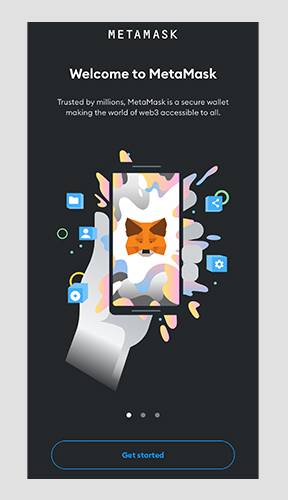
3. Create a New Wallet:
– Tap on “Get Started” or “Create a Wallet” to begin the setup process.
– Read and accept the terms of use and privacy policy.
– Set a strong password for your wallet. Make sure it’s something memorable but difficult for others to guess. Enter and confirm your password when prompted.
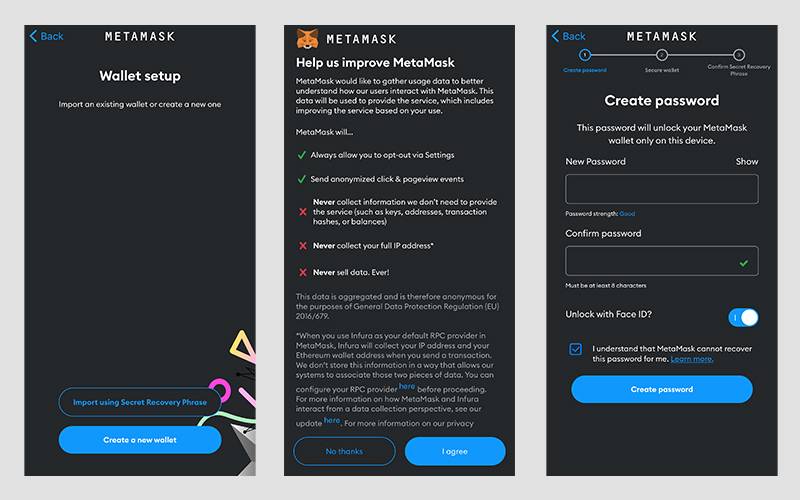
4. Backup Your Secret Backup Phrase (Seed Phrase):
– MetaMask will then prompt you to back up your secret backup phrase (also known as seed phrase or recovery phrase). This phrase is essential for recovering your wallet if you lose access to your device or need to restore your wallet on another device.
– You’ll usually be presented with a list of 12 or 24 words. Write down these words in the exact order they’re displayed. Make sure to write them on paper and store them in a safe and secure location, preferably offline. Do not take a screenshot or save this phrase digitally where it might be compromised.
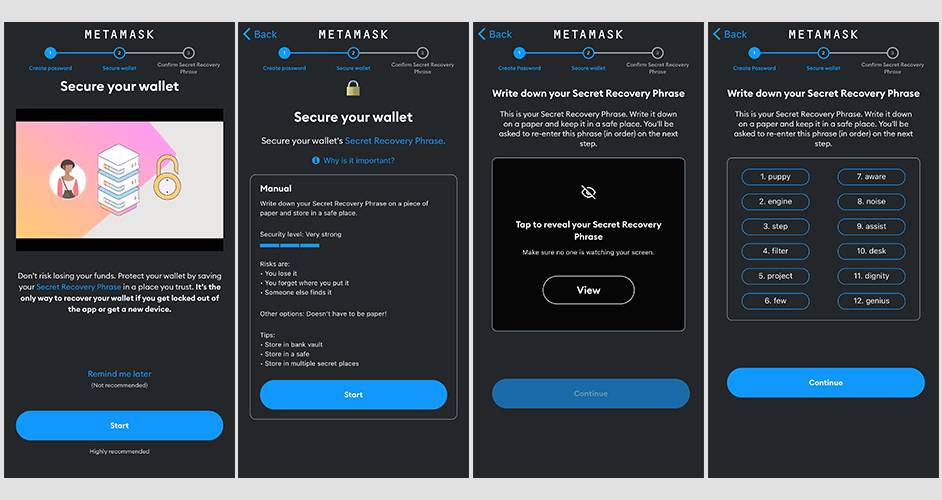
5. Verify Your Backup Phrase:
– After writing down the backup phrase, MetaMask will ask you to confirm your backup by selecting the words in the order they were presented.
– This step ensures that you have accurately written down and saved your backup phrase.
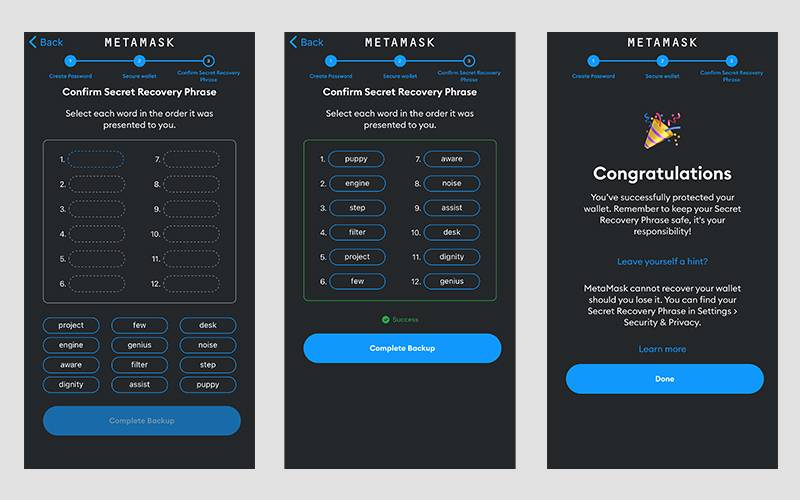
6. Wallet Creation Complete:
– Once you’ve confirmed your backup phrase, your wallet setup is complete. You can now access your wallet and use MetaMask to interact with various decentralized applications (dApps), trade cryptocurrencies, or manage your assets.
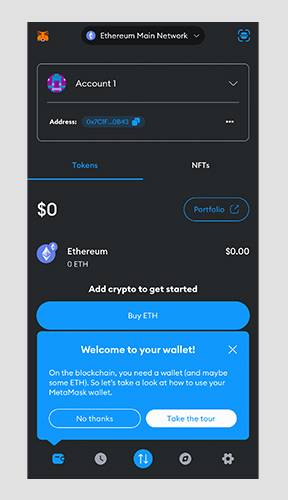
7. Security Recommendations:
– Enable biometric authentication or PIN code within MetaMask for an additional layer of security.
– Avoid sharing your seed phrase with anyone. Treat it as you would your private keys or passwords.
Remember, the secret backup phrase is critical for recovering your wallet if you lose access to your device or accidentally delete the MetaMask app. Safeguard it carefully and never share it with anyone.
Managing Your Wallet
Now that you have MetaMask on your iOS device, let’s explore how to manage your wallet and use its features:
1. Balances: Your wallet’s home screen will show your Ethereum and token balances. You can tap on any asset to see more details.
2. Send and Receive: To send cryptocurrencies, tap the “Send” button and enter the recipient’s address and amount. To receive funds, tap “Receive” to get your wallet address.
3. DApps: You can access DApps by tapping the “Browser” tab. From there, you can explore and interact with various decentralized applications.
4. Settings: Customize your MetaMask settings by tapping on the “Profile” icon in the bottom right corner. You can adjust security, privacy, and other preferences.
MetaMask’s user-friendly interface and easy-to-follow design make managing your crypto assets a breeze on your iOS device.
In conclusion, MetaMask is a valuable tool for Apple users who want to engage with the Ethereum ecosystem, securely store their cryptocurrencies, and enjoy the world of decentralized applications. By following our step-by-step guide, you’ll have MetaMask up and running in no time. So go ahead and explore the exciting world of decentralized finance, gaming, and more, all from your iOS mobile device! Happy crypto adventures!