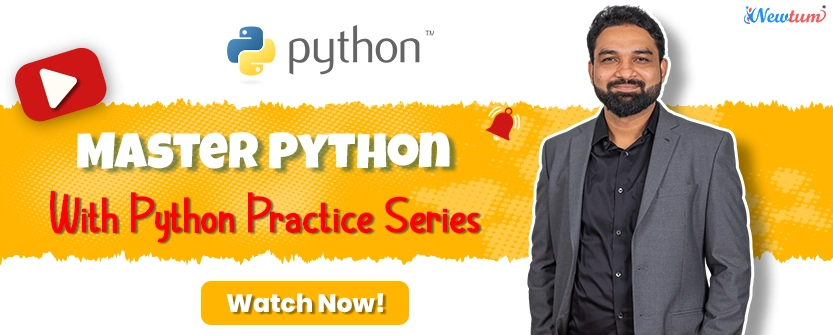Are you a crypto enthusiast on the move? If so, you’re in for a treat! Installing MetaMask on your Android mobile device can make managing your cryptocurrencies a breeze. In this guide, we’ll explore the benefits of having MetaMask on your phone and provide a step-by-step tutorial for the installation. We’ll also delve into essential security considerations to ensure your digital assets remain safe.
Benefits of Having MetaMask on Android
MetaMask is a handy cryptocurrency wallet and decentralized app (DApp) browser that allows you to manage your crypto assets and access decentralized applications. When you install MetaMask on your Android mobile device, you gain several advantages:
1. Mobility: Carry your crypto wallet with you wherever you go. No need to rely on a computer.
2. Quick Access: Instantly access your wallet and interact with DApps from your phone.
3. Convenience: Send, receive, and trade cryptocurrencies on the fly, making life as a crypto user more convenient.
4. Secure Backup: MetaMask offers backup options, ensuring you never lose access to your funds.
Step-by-Step Guide
Let’s dive into installing MetaMask on your Android mobile device. Follow these simple steps with screenshots to guide you through the process:
1. Install MetaMask: Download and install the MetaMask app from the App Store on your Android device.
2. Open MetaMask: Once the installation is complete, open the MetaMask app.
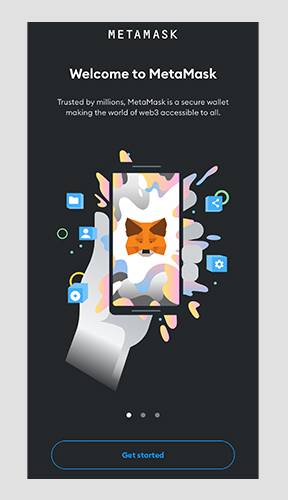
3. Create a New Wallet:
– Tap on “Get Started” or “Create a Wallet” to begin the setup process.
– Read and accept the terms of use and privacy policy.
– Set a strong password for your wallet. Make sure it’s something memorable but difficult for others to guess. Enter and confirm your password when prompted.
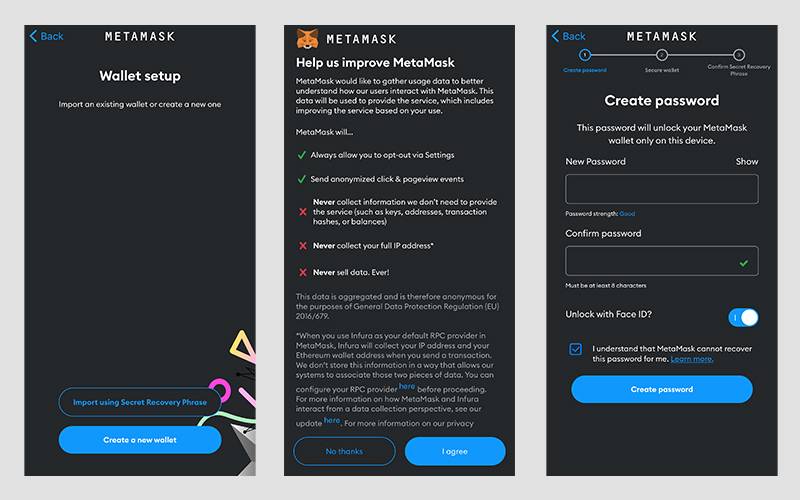
4. Backup Your Secret Backup Phrase (Seed Phrase):
– MetaMask will then prompt you to back up your secret backup phrase (also known as seed phrase or recovery phrase). This phrase is essential for recovering your wallet if you lose access to your device or need to restore your wallet on another device.
– You’ll usually be presented with a list of 12 or 24 words. Write down these words in the exact order they’re displayed. Make sure to write them on paper and store them in a safe and secure location, preferably offline. Do not take a screenshot or save this phrase digitally where it might be compromised.
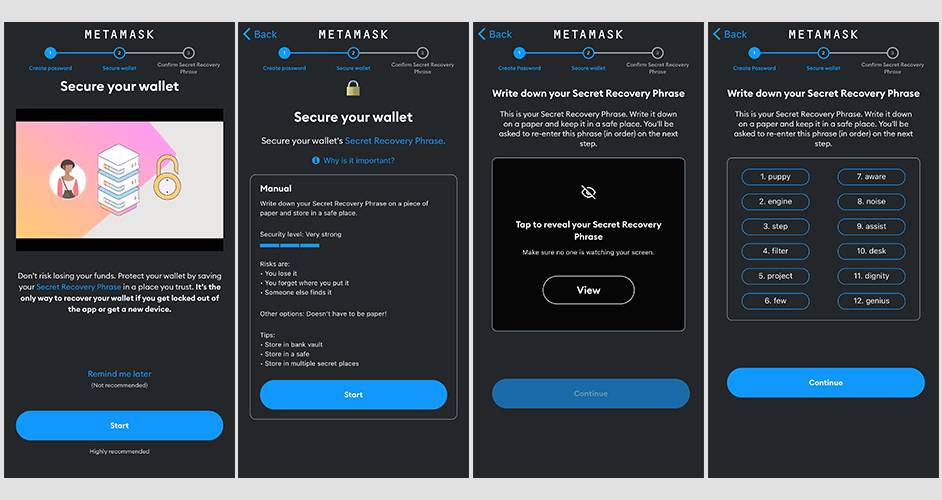
5. Verify Your Backup Phrase:
– After writing down the backup phrase, MetaMask will ask you to confirm your backup by selecting the words in the order they were presented.
– This step ensures that you have accurately written down and saved your backup phrase.
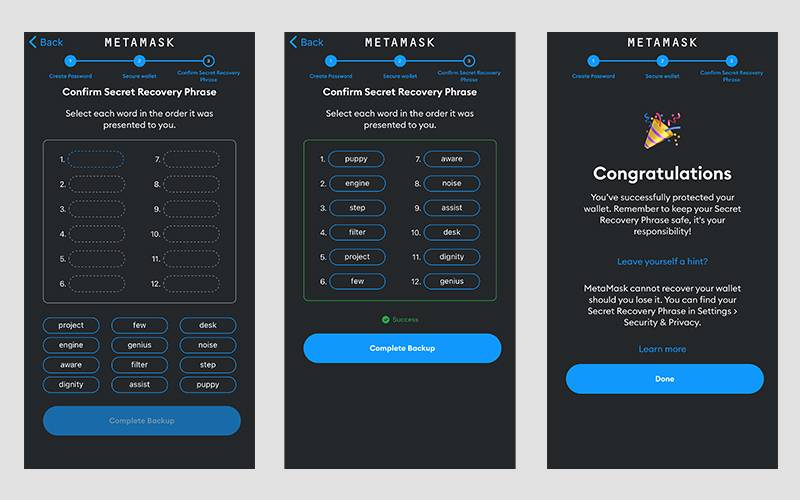
6. Wallet Creation Complete:
– Once you’ve confirmed your backup phrase, your wallet setup is complete. You can now access your wallet and use MetaMask to interact with various decentralized applications (dApps), trade cryptocurrencies, or manage your assets.
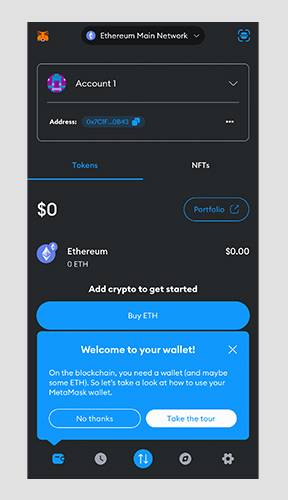
7. Security Recommendations:
– Enable biometric authentication or PIN code within MetaMask for an additional layer of security.
– Avoid sharing your seed phrase with anyone. Treat it as you would your private keys or passwords.
Remember, the secret backup phrase is critical for recovering your wallet if you lose access to your device or accidentally delete the MetaMask app. Safeguard it carefully and never share it with anyone.
Security Considerations
Now, let’s talk about keeping your MetaMask wallet secure on your mobile device:
1. Password Protection: Always set a strong and unique password for your MetaMask wallet.
2. Backup Your Seed Phrase: Store your secret backup phrase in a secure, offline location. This phrase is your key to recovering your wallet in case of loss or theft.
3. Beware of Phishing: Be cautious of phishing attempts and only use official MetaMask links and sources. MetaMask will never ask for your seed phrase.
4. Lock Your Phone: Use a PIN, pattern, or biometric lock on your mobile device to prevent unauthorized access.
5. Keep Your Device Updated: Regularly update your Android device and the MetaMask app to benefit from the latest security features.
6. Use Secure Networks: Avoid using public Wi-Fi networks when accessing your wallet; opt for secure and trusted connections.
By following these security practices, you’ll enhance the safety of your MetaMask wallet and protect your crypto assets.
In conclusion, installing MetaMask on your Android mobile device empowers you to take your cryptocurrency management on the go. With the right security measures in place, you can enjoy the convenience and flexibility of MetaMask while keeping your digital assets safe and sound.